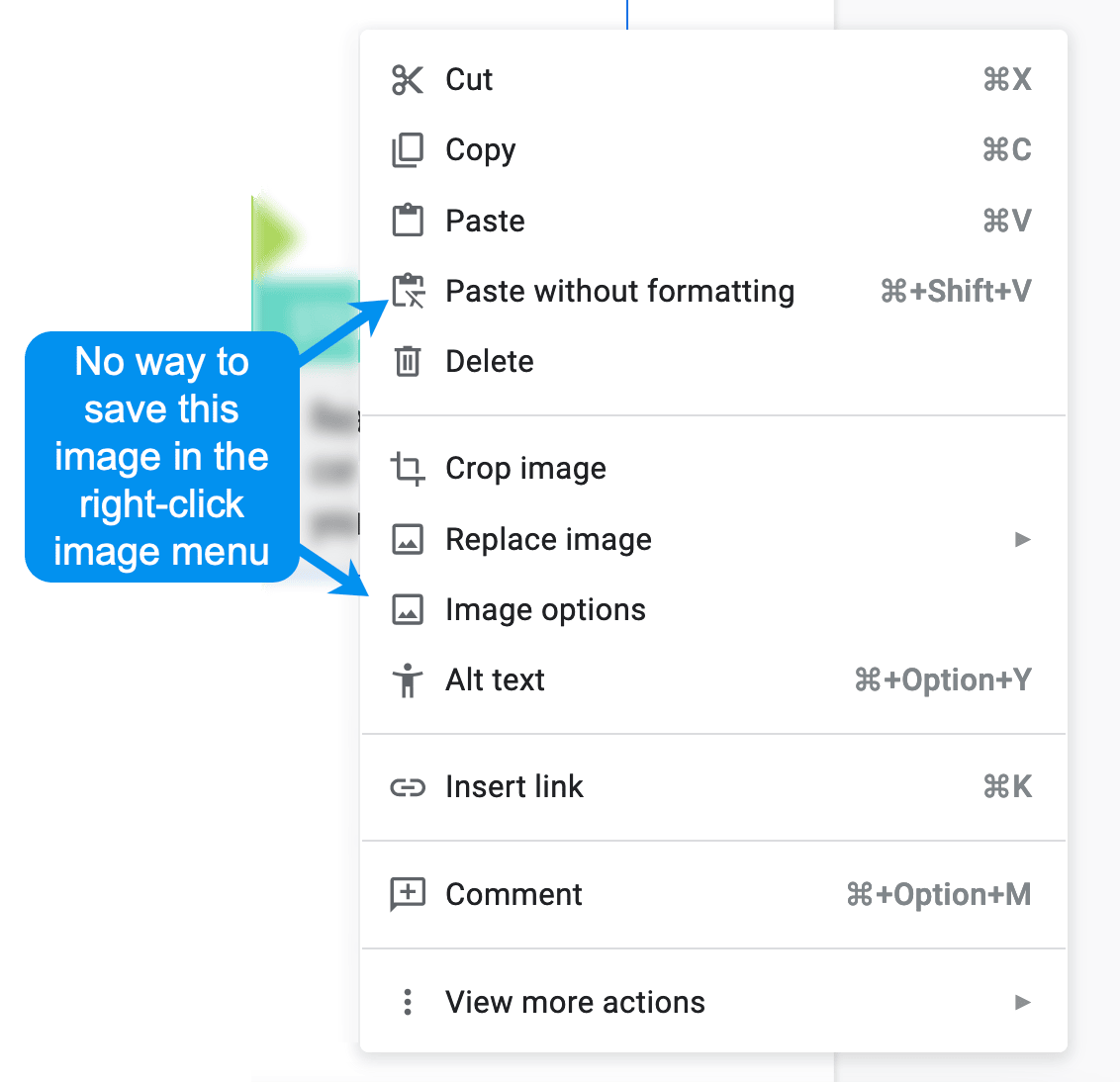Google Docs is a great platform: It is free, fast and reliable. Yet, it has some weird usability issues that haven’t been addressed for years.
One of such issues is an ability to save an image from a Google Doc.
As Google Docs online, your natural instinct is to right-click on the image to download it. Unfortunately, it doesn’t work that way:
The workarounds are not obvious but they are also quite quick and easy.
Here are a few options to save an image from Google Doc:
Option #1 Download your document as a web page
- Click “Files” in the Docs menu
- Select Download -> Web Page (.html, zipped)
- Save the zip file and unzip it
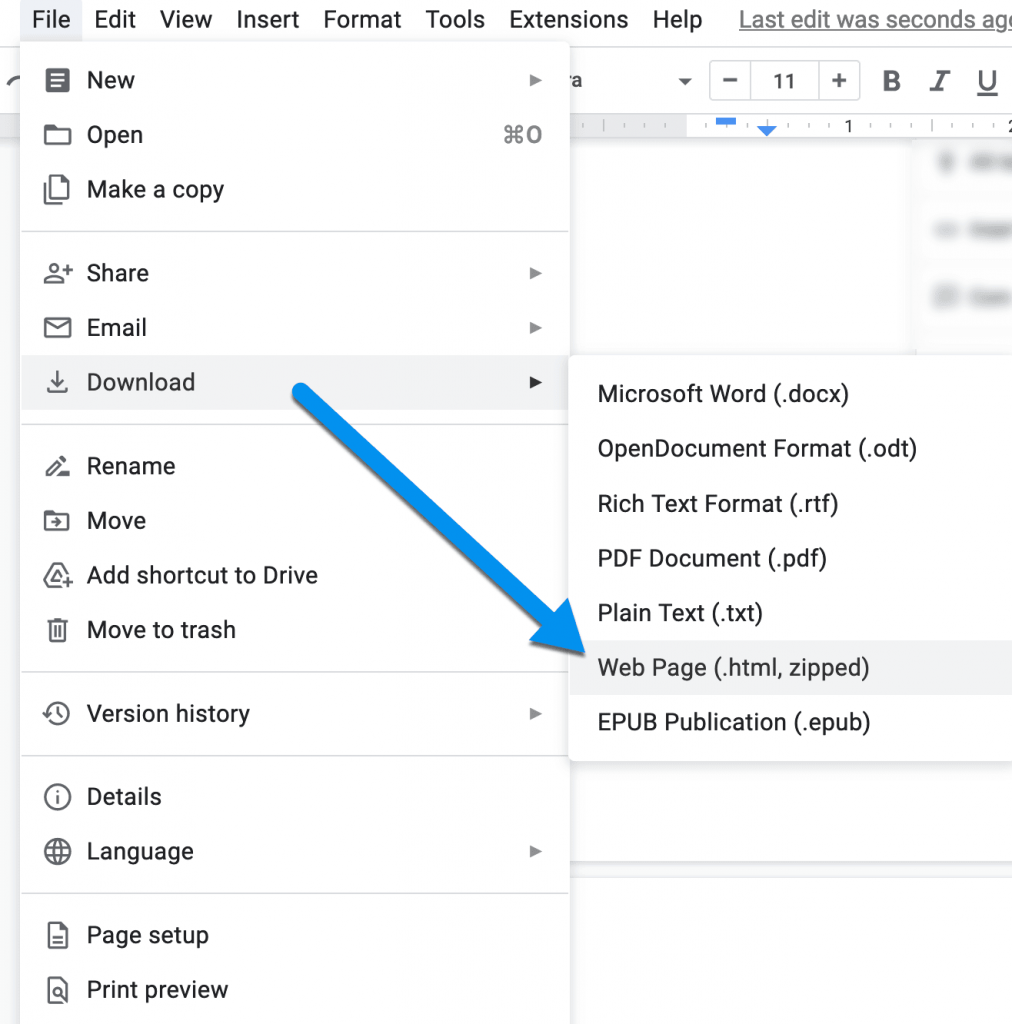
Once you download a Google Doc as a web page, all the images from it will be saved in a separate folder, so you’ll have all of them on your desktop.
In other words, saving a Google Doc as a web page, extracts ALL its images in a separate folder
Option #2: Publish your Google Doc to the web
Another option is to publish your Google Doc as a web page:
- Click “File” option in the menu
- Select “Share”
- Select “Publish to web”
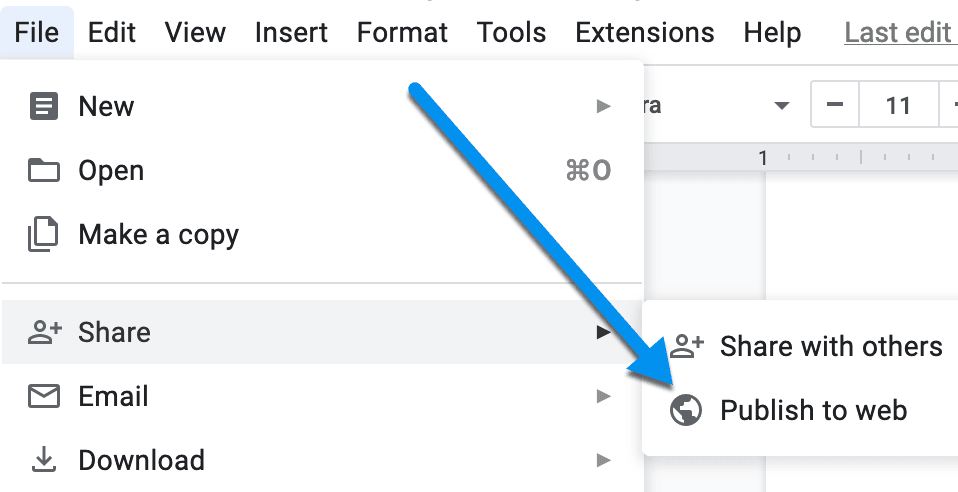
This will turn your doc into a web page. As soon as your document is published to the web, you will be able to use the provided link to load it in the browser as a regular web page. This is when you can save any image from it using the right-click -> Save image option which you normally use.
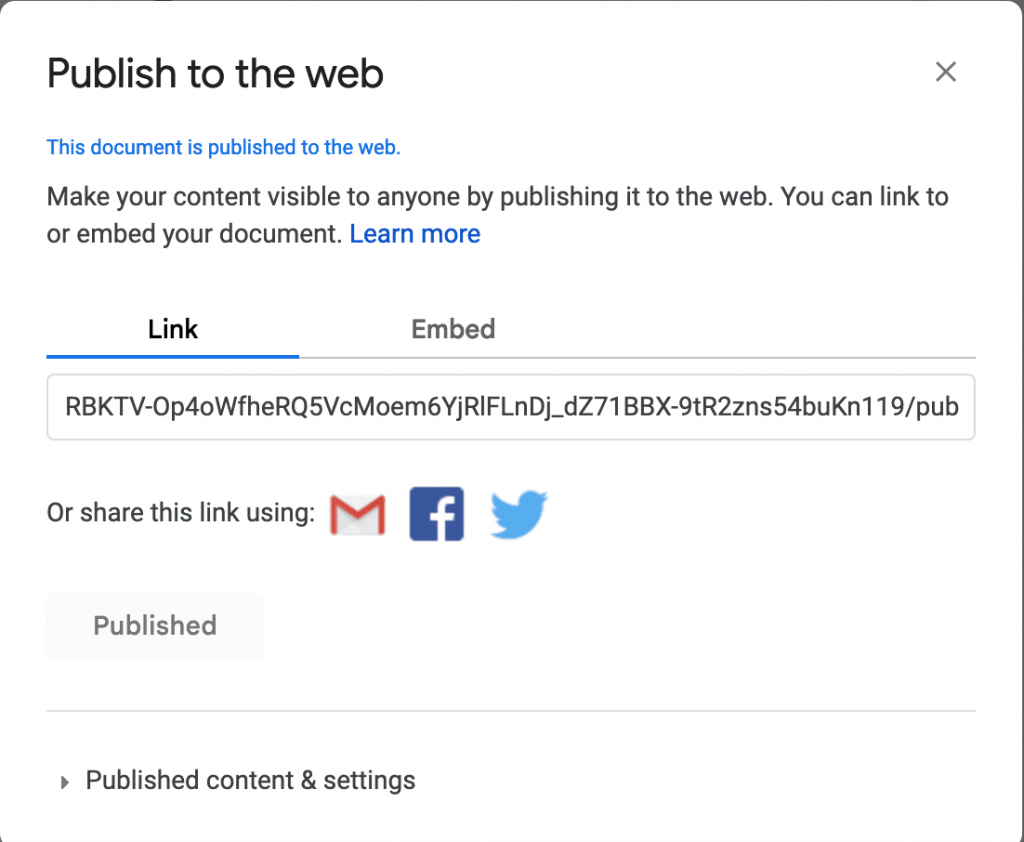
How to Save an Image from Google Doc on Iphone
An official Google Doc iPhone app gives even less freedom as to saving images from your own doc locally.
The only way to save an image from the iPhone app is:
- Sharing it with “everyone”
- Copy the URL
- Open it in Safari and tap “Save to Photos” to download an image
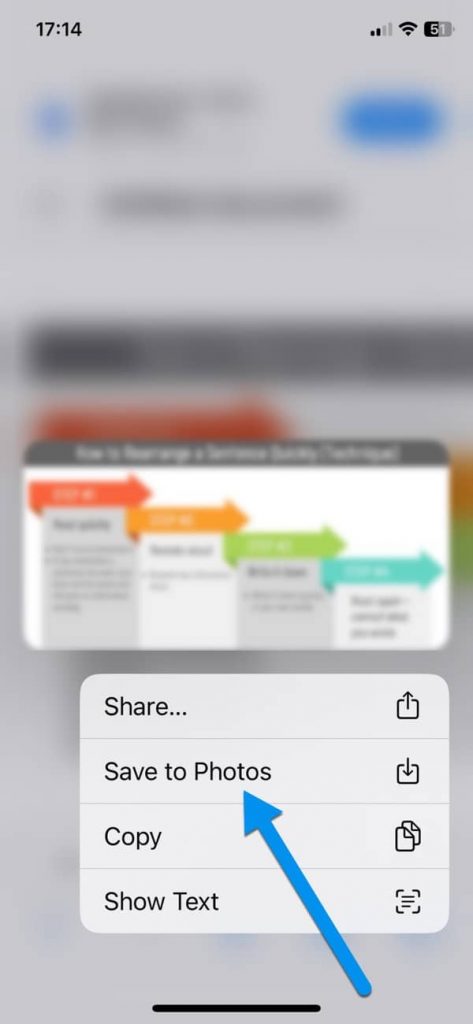
The picture will be of lower quality, so if you can, switch to desktop.
More Google Docs tips:
How do I download images from Google Docs to my phone?
To download images from Google Docs to your camera roll, open that Google Doc in Safari and tap on the images to save it.
How do I extract an image from text in Google Docs?
You can extract an image from a Google Doc, publish that document to the web and open the new URL in the browser. Once the document is published, you can right-click on the image to access the “Save image” option.
Can you download a Google Doc as a JPEG?
You will need to download that Doc as a PDF file and then use “Export” option in the PDF editor (or Mac’s Preview Program) to save it as a JPEG:
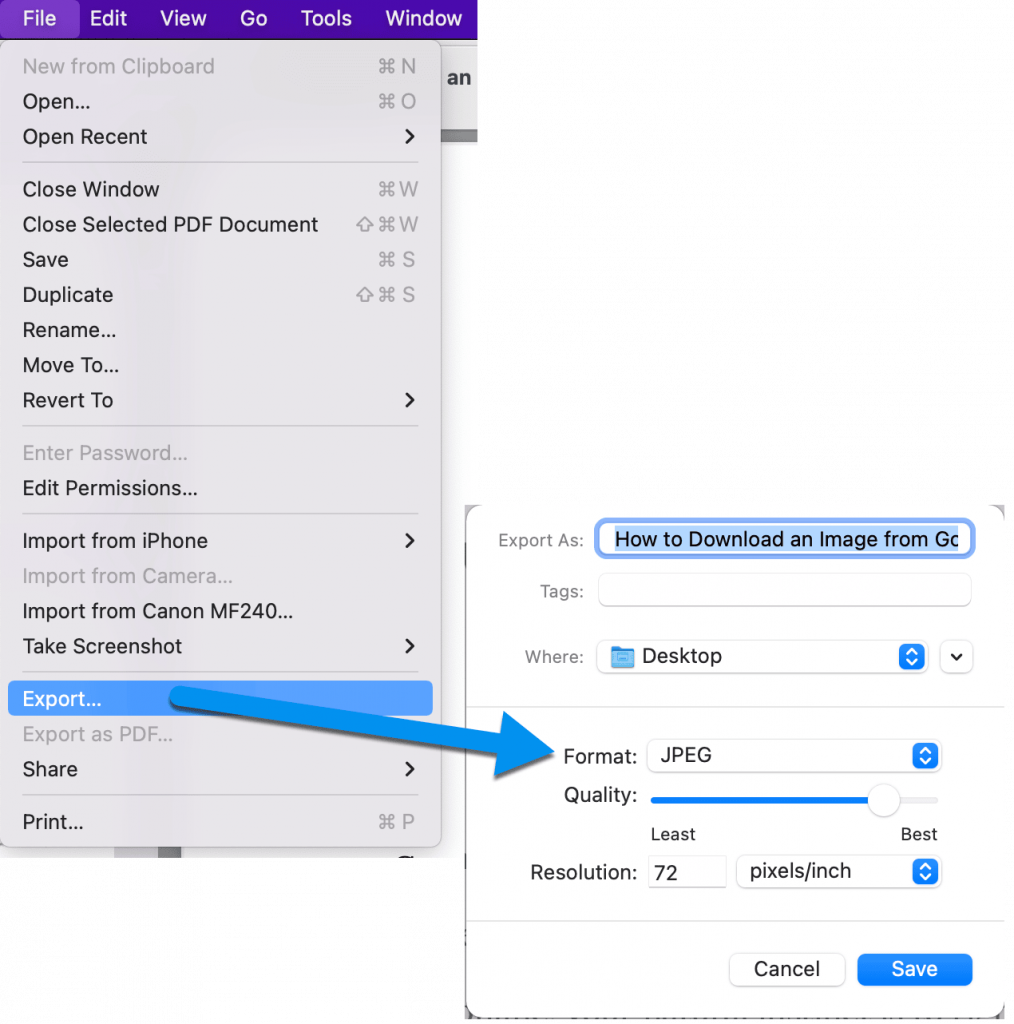
Another option is to download it as a Microsoft Word file and then use a Doc-JPG converter (there are plenty available online)
TO SUM UP: How Can I Save an Image from Google Docs
- There’s no easy / default way to save images from your own Google Docs
- You can extract ALL images from any Google document by saving it as a web page (images will be downloaded in a separate folder)
- You can save any image by publishing a document to the web and then opening it any browser to save any image from that new page
- You can also make a screenshot of any image within text of any Google Doc. It is the quickest way, although the quality of an image will likely change.